Last updated on September 7th, 2022 at 12:39 pm
We have already covered registering regular DECT handsets in another blog posting on our site here.
This procedure for a BT Elements handset is slightly different so we’ve decided to make a separate page as we’ve noticed a lot of customers struggling with the handset registration for this model.
If you follow through the instructions below everything should pair up first time, if not, please feel free to try again if you need to.
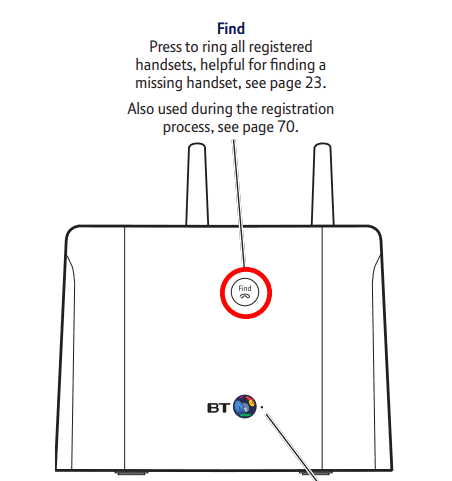
Table of Contents
Follow the steps as directed.
- On the main base unit, press and hold down the ‘Find’ button for 8-10 seconds, you will hear a confirmation beep when it is in registration mode.
N.B The Base unit will remain in “registration mode” for 60 seconds, the next steps must be completed within this time. If you don’t manage this, you can always just start again from step one. - On the unregistered additional handset, press the menu/tick button (top right button).
- Scroll up once (this button is also labelled ‘redial’), it will display ‘Register’.
- Press the Tick Button.
- The on-screen display will show ‘Base 1 2 3 4’.
- Press the number 1 on the keypad.
- The screen will display ‘Searching… 1’
- It may take a few seconds but it will then ask you to enter a pin which is ‘0000’
(unless you have previously changed the pin yourself). - Once you have pressed the tick button, your additional handset should now be registered.
- You can try to make a call from this handet to test it. If you get a dialling tone, then all was sucessful.
Newer BT Elements handsets available
The original BT Elements described in this blog has now been discontinued, however, the latest BT Elements handsets are available by clicking here.

